This tutorial demonstrate how to provide Admin rights of your blog to other User.
Go to blog settings> Basics> Blog
Authors
Click +Add Authors
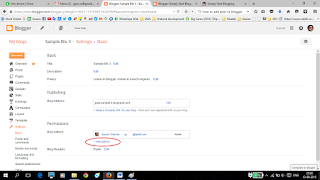 |
| Click On Add Author Shown inside red circle |
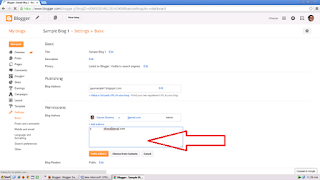 |
| Enter email to whom you want provide Admin Access, as shown in fig by Red arrow. |
|
And click invite authors.
but it is just the half process done, This invitation is for the Author access, you have provided the person to add post to blog only, but if you want to get access to whole blog to check Theme, layout, you need to provide the person Admin access.
Once the person accept your author invitation,
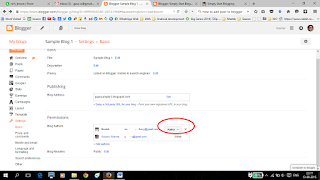 |
| U need to click Author in List shown inside red circle, to provide admin access |
IMPORTANT: When u see "Author" u have to change
it to “admin” so that person can access to blog for editing it. You need to click on
Author infront of name and then select from 2 option the “admin”, like this
in figure below
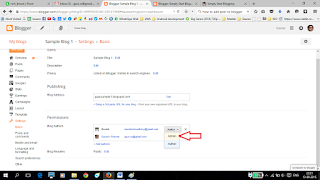 |
| Select Admin |
Now Other Person is ready to work as Admin to your Blog.
After the completion of work you can revoke Admin access from this blog.
Hi! I'm Gaurav from India, I'm a Software Programmer. also a web developer. I have 15+years of blogging and internet experience. I have created GIGs related to Blogging for PROMOTION /ADVERTISEMENT(Unique and working ideas from exp.), setup BLOG.
Visit My Profile
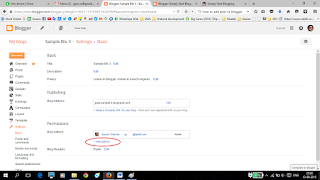
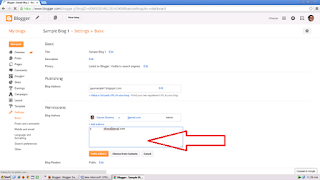
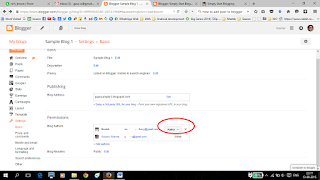
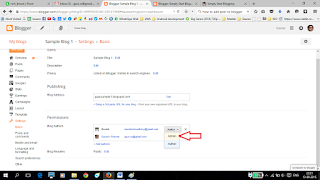

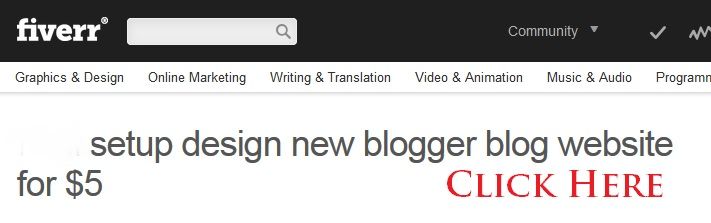
0 comments:
Post a Comment